XI. Using the program in mobile poker apps
Here we will describe how to use the PokerBros client and other clients (PPPoker and Upoker) under emulators. Currently it is possible to work under the following emulators: LDPlayer, Nox and BlueStacs. We remind you that English must be selected everywhere.





11.3 PokerBros and other rooms under emulators
We will further describe the settings in relation to PokerBros, although all this can be applied to PPPoker and Upoker. Check the contents of the PokerOCR.ini file in the C: / NewPokerSoft / PokerOCR folder. It should contain the following lines:
[PokerBros]
Use=1
Nickname=Nik
SeatPos=2
...
[Debug]
CountFiles=1
Debug = 1
Test = 0
Use = 1 field means that you are playing in this room.
Debug = 1 means that recognized cards will be shown in the Debug window. It is imperative to set this mode, at least for the first time. Then you need to separately launch the PokerOCR program and make the following settings in it

Fig. 11-3-1 Settings for PokerBros
The name of the deck bd4c (base deck 4 colors) means a 4-color deck. The program works with Omaha 4, 5 and 6 cards. Here are selected types of games with 4 and 5 hole cards. After that you can close the PokerOCR program and start playing. The choice of the number of hole cards can be changed during a game. Let's say you want to play 6 Card Omaha. The number of hole cards can be changed at any time, including when the client is working.
Now we need to configure the emulator. The most important thing is to set the English language in it and correctly name the instances of the mobile device for launching applications.
Let's start with LDPlayer. Any name must start with PokerBros, Upoker or PPPoker, further space and any of your text.
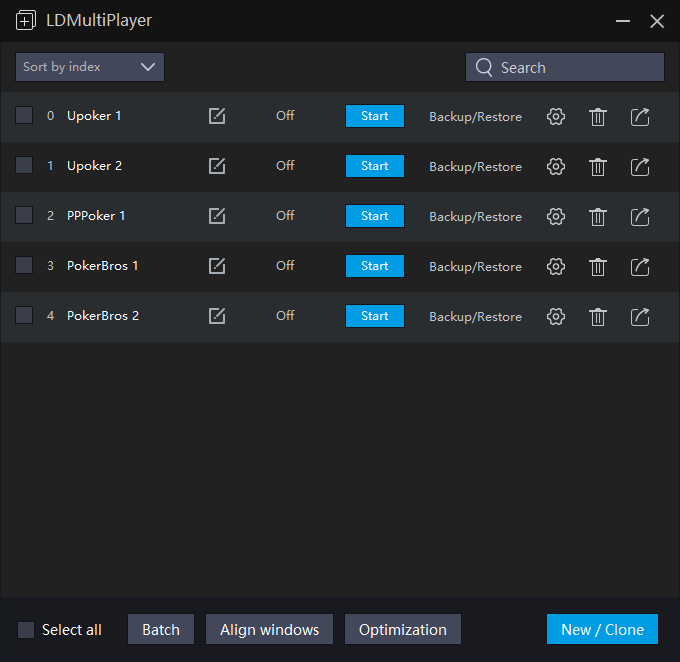
Fig. 11-3-2 Instances in LDPlayer
Then, in any instance, call the settings window and select Basic item in it, and then the Language

Fig. 11-3-3 Setting English in LDMultiPlayer
Now let's consider the emulator Nox.

Fig. 11-3-4 Creating Instances in Nox Multi-Drive
Here, the language setting is done not in Multi-Drive, but in some instance. After starting an instance, there will be a settings icon at the top of the window, which will open the settings window

Fig. 11-3-5 Settings in Nox
It remains to consider the setting of BlueStacs. It is important here not to modify the 1st available instance named BlueStacs.

Fig. 11-3-6 Window of BlueStacks Multi-Instance Manager
We recommend using Nougat 32-bit when creating instances

Fig. 11-3-7 Choose Android version
The choice of the language here, as in Nox, is carried out in some instance

Fig. 11-3-8 Setting English in BlueStacs
Now that everything is configured, you can start testing the program's functionality in the emulator environment. After starting the client in the emulator, we should see something like this

Fig. 11-3-9 Client PokerBros launch in LDPlayer
Here it is important to pay attention to the title of the window, which begins with PokerBros … We do not open the tables for the game yet. We launch the NiceHandOmaha program. Next, you need to check the functionality of the PokerOCR recognition program, which starts itself without your participation. More precisely, NiceHandOmaha conducts the launch of all programs.
First, bring up the PokerOCR program window. Do not run the program yourself, but find it in the list of running ones! Then open the Tables category and select the kind of game. After that, you can open the table, but do not sit down at it. Let's say you're going to play regular Omaha. On the Table type panel, mark Omaha and move the sight to the table

Fig. 11-3-10 Preparing a label for the table
If you play in the client on a PC, then the label will appear in the window title, but it will not be visible on the emulator. Therefore, at the bottom of the main window, select the Debug tab, which will show the table cards.

Fig. 11-3-11 Select tab Debug
We carefully look at the following figure

Fig. 11-3-12 Card recognition check
Here the test is shown for PPPoker with a client on a PC and for PokerBros with an LDPlayer emulator. If you see the board cards in the Debug window, then everything is fine. Note that a special table mark is visible in the PPPoker window, but it is not visible in the emulator. This is due to the more complex window structure when playing in the emulator.
If everything is all right, then you can sit down at the tables and start playing.
We recommend that you adhere to the following order of launching programs:
- Clients of all rooms or emulators (not as Administrator)
- NiceHandOmaha (not as Administrator)
Opening tables for playing.
Other programs, for example, to display statistics, you can run as you are used to.
It is worth noting that there are those who like to run the client of the room as Administrator. In this case, NiceHandOmaha must also be run as Administrator, otherwise the program will not work!
In conclusion, here are the types of HUDs for PokerBros:






